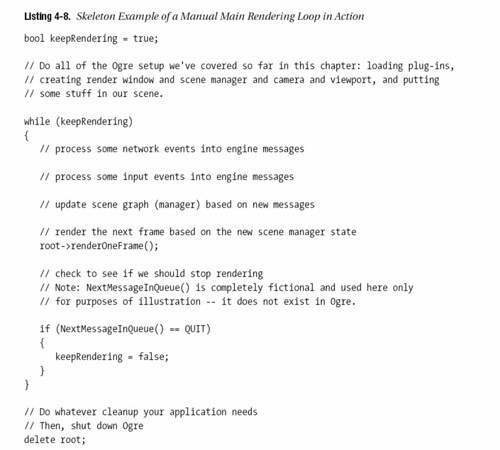After the SDK is installed, add "include" and "bin" directory of the SDK to the Visual Studio's VC++ Directories.
For each project, add "CEGUIBase.lib", "ode.lib", "OgreGUIRenderer.lib", "OgreMain.lib", "OIS.lib" and "ReferenceAppLayer_d.lib" to project's Link menu and Additional Dependencies. (Add all or add only the one you will use in your code.) Moreover, for the first 5 lib files, there is a version for debug: "CEGUIBase_d.lib", "OgreGUIRenderer_d.lib", "OgreMain_d.lib", "OIS_d.lib".
Missing a Configuration File or DLLs
If you try to launch your freshly built application but the program complains of missing DLLs or configuration files (*.cfg), then you probably did not copy them over from the OgreSDK folder. In Visual Studios, when you build your application in release mode, it puts the release executable in the [ProjectFolder]\bin\release folder, and the debug executable in the [ProjectFolder]\bin\debug folder. You must copy all the ".dll" and ".cfg" files over from the OgreSDK into the appropriate folders. That is, copy the files from [OgreSDK]\bin\release to [ProjectFolder]\bin\release and [OgreSDK]\bin\debug to [ProjectFolder]\bin\debug. You will also need to edit the resources.cfg file to point at the correct paths. See the next section for more information on this.
Also something in the "Resources.cfg" configuration file should be changed. However, I just copied the media folder to my project folder.
Cannot Launch the Application in Visual Studio
If you are using Visual Studio or Visual C++ to create the application and are having trouble launching it from the environment, the problem is most likely due to the debugger settings. If you press the play button (or go to the Start Debugging menu item) and you get an exception saying that a configuration file (*.cfg) cannot be found, then the Working Directory has probably not been set.
The exact instructions for fixing this will vary based on whichversion of Visual C++ you are using, so I cannot give you a direct walk through, but the basic steps should be the same. Right click on your project in the solution explorer (not the solution itself) and go to properties. Somewhere in the configuration properties should be options for "Debugging". In the debugging options there should be a field for "Working Directory". This should be set to the location that the executable file for your project is being placed.
If you are having trouble figuring out what to put there, try to mimic the "Command" field which should also be in the debugging options. For example, in Visual C++ 2003, the "Command" field should be something similar to "..\..\bin\$(ConfigurationName)\$(TargetFileName)". For the Working Directory, we need to remove the portion of the command which is the target file name (the executable). In this case, the working directory would be "..\..\bin\$(ConfigurationName)". The exact string you have to put there may vary based on your version of Visual C++ and on your build environment, so be sure to check what the Command field is before doing this. Be sure to change the Working Directory for both the Release and Debug configuration.
In Visual C++ 2005 it will probably be something different entirely. I've found the "..\..\bin\$(ConfigurationName)" directory a good thing to try first, if it still does not work you may have to play with it some, or consult some help from the Ogre forums.
The reason we have to do this is that Ogre expects certain files to be in the same directory as the executable, and without setting the working directory to be a directory with these files in it.
SceneNodes keep track of location and orientation for all of the objects attached to it. When you create an Entity, it is not rendered in the scene until you attach it to a SceneNode.In addition a SceneNode is not an object that is displayed on the screen. Only when you create a SceneNode and attach an Entity (or other object) to it is something actually displayed on the screen.
One major concept to note about SceneNodes is that a SceneNode's position is always relative to its parent SceneNode, and each SceneManager contains a root node to which all other SceneNodes are attached.